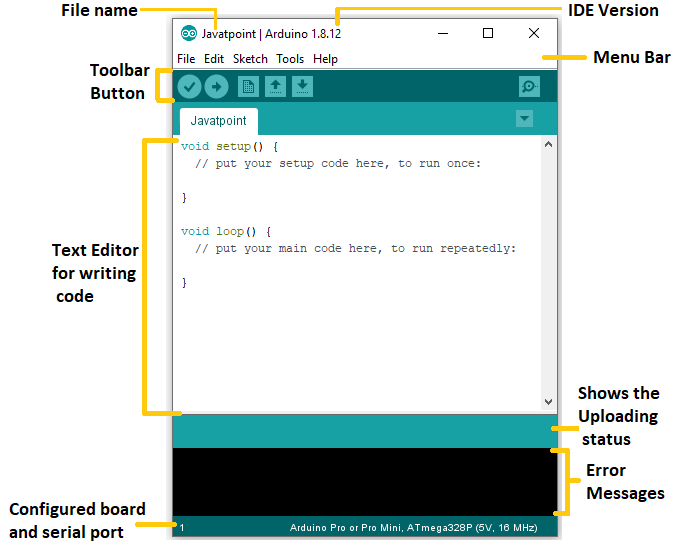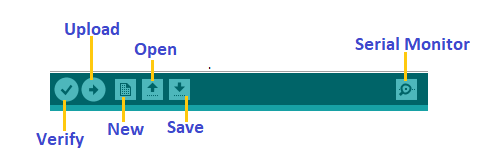1. Introduction to Arduino IDE
The Arduino IDE is a software tool used to write and upload programs (also known as sketches) to Arduino boards. It provides an easy-to-use interface, allowing users to write, test, and upload code seamlessly.
- The IDE is compatible with all the major operating systems: Windows, macOS, and Linux.
- The Arduino programming language is based on C/C++ but simplified for ease of use.
- The IDE also has built-in libraries to support a variety of hardware, sensors, and actuators, making it an excellent tool for IoT, robotics, and automation projects.
2. Key Components of Arduino IDE
a) Code Editor
The code editor is the main area where you write and edit your Arduino programs. It is a basic text editor that supports syntax highlighting, making it easier to read and write code.
- Syntax Highlighting: Keywords, variables, and functions are displayed in different colors to make the code easier to understand.
- Auto-indentation: The IDE automatically indents your code, ensuring good code structure.
b) Verify/Compile Button
- Purpose: The Verify button checks for syntax errors and validates the code before uploading it to the Arduino board.
- How it works: When you click the Verify button, the IDE will compile your code, which essentially means it converts your human-readable code into machine code that the Arduino can understand.
- Feedback: If there are no errors, you will see a message saying “Done compiling.” If there are errors, the IDE will point out where the errors are located.
c) Upload Button
- Purpose: The Upload button sends the compiled code to your Arduino board via the USB port.
- How it works: Once the code is compiled successfully, you can click the Upload button, which will automatically transfer the code to the board. During this process, the TX and RX LEDs on the Arduino board will blink, indicating data transmission.
d) Serial Monitor
- Purpose: The Serial Monitor is a debugging tool that displays information sent from the Arduino board to the computer, such as variable values or status updates.
- How it works: You can useSerial.print() in your sketch to send text or numbers from the Arduino to the Serial Monitor.
Example:
void setup() {
Serial.begin(9600); // Start the serial communication
}
void loop() {
Serial.println("Hello, Arduino!"); // Print message to Serial Monitor
delay(1000); // Wait for 1 second
}
e) Board and Port Selection
- Board Selection: You need to select the correct board from theTools > Board menu in the IDE. For example, Arduino Uno or Arduino Mega.
- Port Selection: After connecting your Arduino board to your computer via USB, select the correct serial port from theTools > Port menu to ensure that the IDE communicates with the correct device.
3. Structure of an Arduino Sketch
An Arduino sketch typically consists of two main parts:setup() andloop() functions.
a) Thesetup() Function
Thesetup() function runs only once when the Arduino board is powered on or reset. It is used to initialize variables, configure pins, and set up peripherals.
void setup() {
pinMode(13, OUTPUT); // Set digital pin 13 as an output pin
}
b) Theloop() Function
Theloop() function runs continuously as long as the board is powered on. This is where the main logic of your program is placed, and it executes repeatedly.
void loop() {
digitalWrite(13, HIGH); // Turn on LED connected to pin 13
delay(1000); // Wait for 1 second
digitalWrite(13, LOW); // Turn off LED
delay(1000); // Wait for 1 second
}
4. Libraries in Arduino IDE
The Arduino IDE comes with a wide variety of built-in libraries that help interact with hardware components like sensors, motors, and displays.
- Library Manager: Use the Library Manager to install libraries that are not already included in the IDE. You can access it viaSketch > Include Library > Manage Libraries.
Example: Using a Library
#include <Wire.h> // Include the Wire library for I2C communication
#include <LiquidCrystal_I2C.h> // Include the LCD library
LiquidCrystal_I2C lcd(0x27, 16, 2); // Create an LCD object
void setup() {
lcd.begin(); // Initialize the LCD
lcd.print("Hello, World!"); // Print message on the LCD
}
void loop() {
// No action needed for now
}
5. Managing Sketches
The Arduino IDE allows you to manage and organize your projects (called sketches).
- New Sketch:File > New opens a new sketch.
- Open Sketch:File > Open allows you to open an existing sketch from your computer.
- Save Sketch:File > Save saves the sketch to your computer.
- Sketchbook: The Sketchbook is a collection of all your saved sketches. You can access it underFile > Sketchbook.
6. Important Features and Tools
a) Board Manager
- Purpose: You can add or update Arduino board types that are not included in the default list (e.g., Arduino Nano, ESP32, etc.).
- How to access:Tools > Board > Boards Manager to search and install different board types.
b) Serial Plotter
- Purpose: The Serial Plotter allows you to visualize data sent from the Arduino board, such as sensor readings, in graphical format.
- How to access:Tools > Serial Plotter.
c) Preferences and Settings
- Purpose: Adjust the settings of the IDE to suit your needs, such as changing the theme, setting the default Arduino board, or enabling verbose output.
- How to access:File > Preferences.
7. Example: Writing a Simple Sketch
This simple sketch makes an LED blink on pin 13 of the Arduino Uno.
// Define the LED pin
int ledPin = 13;
void setup() {
pinMode(ledPin, OUTPUT); // Set pin 13 as an output pin
}
void loop() {
digitalWrite(ledPin, HIGH); // Turn the LED on
delay(1000); // Wait for 1 second
digitalWrite(ledPin, LOW); // Turn the LED off
delay(1000); // Wait for 1 second
}
8. Troubleshooting Common Issues
- Board not detected: Ensure you have the correct port and board type selected.
- Code not uploading: Check that the USB connection is stable and the board is powered on.
- Compilation errors: Double-check the syntax and ensure that libraries are properly included.